Watch YOUTUBE Videos Without Any BUFFERING -Slow Internet Connection
Watch
Youtube Videos Without Any Buffering Struck On Mobile And Slow Internet
Connection
Have a video to watch on youtube
and it keeps buffering, stopping every few seconds . Feels
like just close the tab because it is so frustrating , but I keep trying ,
because you just have to watch it. This problem often occurs when using a slow
connection, but there is an easy solution that works for me.For Dial-Up connections user its time to watch their interested videos without any tried.
It Happen's With Buffering With Slow Internet
Connection Pc Or Mobile
Here Is The Trick To Watch
YouTube Videos Without Buffering
1. YouTube Feather
YouTube is a part of the Internet giant Google, has always looked for ways to improve its services.
With a striking increase of users over the years, Google wants to ensure that videos load and play quickly. This is the reason why Google introduced a new feature called YouTube Feather (currently an opt-in beta
To start using YouTube Feather:
YouTube is a part of the Internet giant Google, has always looked for ways to improve its services.
With a striking increase of users over the years, Google wants to ensure that videos load and play quickly. This is the reason why Google introduced a new feature called YouTube Feather (currently an opt-in beta
To start using YouTube Feather:
2.
Click the link that says Join the beta "Feather" and
you're done.
To return to the default
YouTube:
1.
Click Only this time - to watch this video in normal mode
or
2.
Fixed - to return to normal operation throughout the year, as
shown in the screenshot below.
If a
quick question popped up in your mind says - Does YouTube Feather reduce the
quality of the video?
Well do not say it directly, but say they Feather reduce waiting times, reducing the available functions and the total byte size downloaded. So, I would go on the assumption that yes, the video quality may suffer slightly and you can not find top quality HD content on the wing.
2. The Ultra-Low 144p video quality
Recently,
YouTube has introduced a new ultra-low bandwidth video quality option to view
144p. The move was largely aimed at users who have a slower Internet connection
or those who watch videos on their mobile.
All these days, there were qualities 1080p HD video between 240p.
Just click the icon as shown in the screenshot above and select 144p.
This option is not available on all videos now. But certainly a lot videos have this option image quality.
The quality of picture and sound is not all that great. But it will definitely serve the purpose of watching YouTube videos without buffering.
You may want to take a look at this cool video test 144p picture quality.
3 . Using Public DNS Servers
Changing DNS server settings on your computer to use OpenDNS or Google Public DNS will definitely reduce buffering YouTube videos while increasing the speed of your browser .
Google says that using the services of Internet Public DNS can boost the speed of your browsing by optimizing the routes between you and your destination servers .
Change DNS settings on your computer are different for different versions of Windows. In Windows 7 & 8,
All these days, there were qualities 1080p HD video between 240p.
Just click the icon as shown in the screenshot above and select 144p.
This option is not available on all videos now. But certainly a lot videos have this option image quality.
The quality of picture and sound is not all that great. But it will definitely serve the purpose of watching YouTube videos without buffering.
You may want to take a look at this cool video test 144p picture quality.
3 . Using Public DNS Servers
Changing DNS server settings on your computer to use OpenDNS or Google Public DNS will definitely reduce buffering YouTube videos while increasing the speed of your browser .
Google says that using the services of Internet Public DNS can boost the speed of your browsing by optimizing the routes between you and your destination servers .
Change DNS settings on your computer are different for different versions of Windows. In Windows 7 & 8,
1.
Open the Control Panel . Under Network and Internet, click
on " View network status and tasks " .
2.
Look for the word " Links " and click on the
link next to it.
3.
In the new window , click "Properties " .
4.
Now again click on " Properties" in the new window .
5.
Select " Use the following server address DNS:"
and enter
Preferred server DNS: 8.8.8.8
Backup server DNS: 8.8.4.4
To change the DNS settings in other versions of Windows:
4. Bypass ISP Throttling
Some Internet Service Providers (ISP) usually controls the bandwidth and download speeds of connections. We will assist you saved video instead of actual video from YouTube.
This will reduce the speed at which videos YouTube is served to you and lead to high buffering .
To overcome this, a guy called Mitch Ribar posted a nice bite . So , all credit to him.
1. Click Start, type cmd in search , right-click the icon and " Run as administrator" . ( If you have Windows 8, Vista or XP, you may want to Google - " How to open the command prompt as an administrator in Windows [ version ] " ; )
Backup server DNS: 8.8.4.4
To change the DNS settings in other versions of Windows:
4. Bypass ISP Throttling
Some Internet Service Providers (ISP) usually controls the bandwidth and download speeds of connections. We will assist you saved video instead of actual video from YouTube.
This will reduce the speed at which videos YouTube is served to you and lead to high buffering .
To overcome this, a guy called Mitch Ribar posted a nice bite . So , all credit to him.
1. Click Start, type cmd in search , right-click the icon and " Run as administrator" . ( If you have Windows 8, Vista or XP, you may want to Google - " How to open the command prompt as an administrator in Windows [ version ] " ; )
2 . Enter this command :
netsh
advfirewall firewall add rule name = "YoutubeBufferTrick" dir = in
action = remoteip block = 173.194.55.0/24, 206.111.0.0/16 enable = yes
3 . Right-click on Command Prompt , click Paste and press Enter.
It is all done ! There is no longer cached copy of the video can be served . You now have video played directly from the servers of YouTube. So , obviously , less buffering and better viewing experience .
Well , this block trick wide range of IP addresses and therefore may occasionally run into a website that is blocked by this trick . In such scenarios , you may want to disable the tweak :
Similar to above , open the command prompt as administrator.
Type this line and press enter.
netsh advfirewall firewall delete rule name = "YoutubeBufferTrick"
3 . Right-click on Command Prompt , click Paste and press Enter.
It is all done ! There is no longer cached copy of the video can be served . You now have video played directly from the servers of YouTube. So , obviously , less buffering and better viewing experience .
Well , this block trick wide range of IP addresses and therefore may occasionally run into a website that is blocked by this trick . In such scenarios , you may want to disable the tweak :
Similar to above , open the command prompt as administrator.
Type this line and press enter.
netsh advfirewall firewall delete rule name = "YoutubeBufferTrick"
Note : You must be careful when
using these tweaks on the command line . If you are not very computer savvy ,
better to avoid using this last bite .

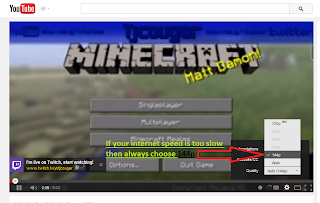



Comments
Post a Comment